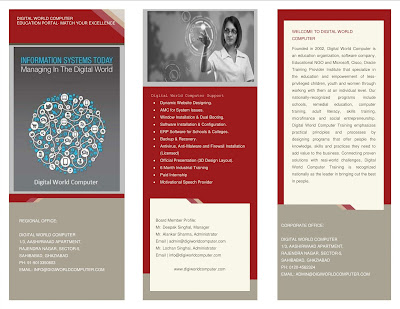Question:
How to work with sheets in MS-Excel?
Answer:
Select
a Worksheet.
When you open Excel,
Excel
automatically selects Sheet1 for you. The name of the worksheet appears on its sheet tab at the
bottom of the document window. To select one of the other two worksheets, simply click
on the sheet
tab of Sheet2 or Sheet3.
Question: How to
rename a worksheet in MS-Excel?
Answer:
Rename a Worksheet
By default, the worksheets are named Sheet1, Sheet2 and Sheet3.
To give a worksheet a more specific name, execute the following steps.
1.
Right click on the sheet tab of
Sheet1.
2.
Choose Rename.
Question:
How to Insert and Delete a Worksheet?
Answer:
Insert a Worksheet
You can insert as many worksheets as you want. To quickly
insert a new worksheet, click the Insert Worksheet tab at the bottom of
the document window.
Delete a Worksheet
To delete a worksheet, right click on a sheet tab and choose
Delete.
1. For example, delete Sheet4, Sheet2 and Sheet3.
Question:
How to insert new row and column in MS-Excel?
Answer:
Hold
down the Shift key and then use the Down arrow key to select multiple cells.
Press Alt-4 to insert multiple rows at once. Select one or more rows
by way of the worksheet frame with your mouse, and then press Alt-4, or click
the Insert Sheet Rows icon on the Quick Access Toolbar with your
mouse.
Question: How to delete cell, rows & Sheet
columns in MS-Excel?
Answer:
1. Select the
cells, rows, or columns that you want to delete.
2. On the Home
tab, in the Cells group,
3. To
delete selected cells, click the arrow next to Delete, and then click Delete
Cells.
4. To
delete selected rows, click the arrow next to Delete, and then click Delete
Sheet Rows.
5. To
delete selected columns, click the arrow next to Delete, and then click Delete
Sheet Columns.
Question: How to hide row in MS-Excel?
Answer:
1.
Select the rows or columns that you want to hide.
2.
On the Home tab, in the Cells group,
click Format.
3.
Do one of the following:
1.
Under Visibility, point to Hide & Unhide,
and then click Hide Rows or Hide Columns.
2.
Under Cell Size, click Row Height or Column
Width, and then type 0 in the Row Height or Column Width
box.
Question: How to change the width and height of row or column in
MS-Excel?
Answer: If you are working in Page Layout view (View tab, Workbook
Views group, Page Layout button), you can specify a column width or
row height in inches. In this view, inches are the measurement unit by default,
but you can change the measurement unit to centimeters or millimeters (On the File
tab, click Options, and then click the Advanced category).
Question: How to find and select data in given range in MS-Excel?
Answer:
To find a word, use these
steps:
1. On
the Home tab, click Find & Select,
2. The
'Find and Replace' dialog box appears.
3. Type
the text you want to find. For example, type
Ferrari.
To select a data range, use the Go To feature as follows:
- Click
any cell in the data range. For instance, to select the data range
A1:C9 (shown below) you could select any cell from A1 to C9.
- Press
[F5].
- In
the Go To dialog, click the Special button in the bottom-left corner.
- In
the resulting dialog, click the Current Region option.
- Click
OK, and Excel will select the current data range.
Question: Explain view menu in MS-Excel?
Answer:
Normal - The default document view for most word
processing tasks.
|
Page Break Preview - Before printing, make sure the page
breaks appear where you want them
|
Toolbars - Displays or hides toolbars. The right pointing
arrow indicates a list of toolbars. To add one slide down to the name of the
toolbar and click to select.
|
Formula Bar - Remove or display the bar which displays
cell address and data entered into the active cell
|
Header and Footer - Adds or changes the text that is
displayed at the top or bottom of every page of the document
|
Comments - Hidden comment give further information about
cell contents. Comments are displayed when you move the cursor into the cell,
however this command causes all comments on a page to be displayed.
|
Full Screen - Hides most screen elements so you can see
more of your document
|
Zoom - Controls how large, or small, the current document
appears on the screen.
Question:
Explain grid lines in MS-Excel?
Answer: Gridlines
are the faint lines that appear around cells in Excel.
1.
Select one or more worksheets.
2.
On the View tab, in the Show/Hide
group, clear the Gridlines check box.
Question:
Explain freeze panes in MS-Excel?
Answer:
1.
View tab
> click Freeze Panes > Freeze Top Row.
2.
Scroll down to the rest of the worksheet.
Question: What is Side by Side and Synchronous scrolling
in MS-Excel?
Answer: When you have a large collection of
data in an Excel spreadsheet, you may find you need a simple method for
manipulating the data or for comparing the data to that of another
spreadsheet. Fortunately, Excel includes some powerful features that, when
used in combination, will save time and make your job easier.
go to View
and click View Side by Side which will give you an option to
view both Excel files in horizontal, vertical, cascade, etc. Choose the view
that best suits your needs.
I want to
compare the data simultaneously, throughout the Excel files. To do that,
there is an option called Synchronous Scrolling, which is under View
Side by Side. Just click Synchronous Scrolling.
This option lets you scroll both files at the same time.
|